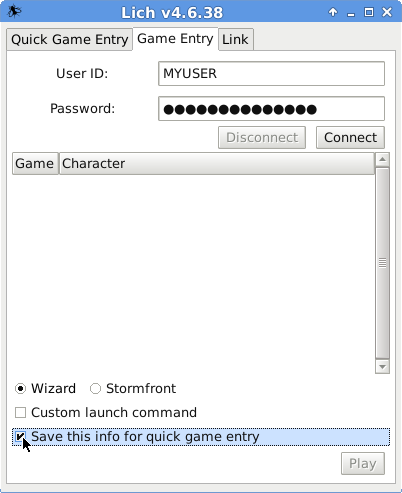Lich:Profanity
Profanity is a lightweight, unofficial front end (FE) written in Ruby. Because it is a script and not compiled software, it can easily be run natively on any computer which has a proper version of the Ruby interpreter installed. For example, anyone using Lich will already have most if not all the necessary tools available on their computer. However, as Simutronics only releases FEs for Windows and macOS, Profanity is particularly popular among users of other operating systems, such as GNU/Linux. It it also used by player-created robots, such as TownCrier and the GSIVDeathLog, owing to the minimal resources it consumes as well as the ease with which it can be launched from a command-line interface (CLI) (e.g. directly from another program or script written by the author). This article assumes some basic familiarity with CLI and UNIX-like operating systems.
Download: https://github.com/matt-lowe/ProfanityFE
Launching Profanity
Profanity is not a full FE itself as it requires Lich to be installed. Lich is used to login to GemStone, as well as for many of the features such as scripting, logging, squelching, etc. Profanity might be best thought of as an add-on to Lich which together create a full FE. Once the file profanity.rb is download, it is most sensible to move or save it in the Lich directory. It must then be given executable permission in UNIX-like operating systems:
~ % cd ~/lich ~/lich % chmod +x profanity.rb
Saving login data with Lich
- Because Profanity cannot login to GemStone, one must login via Lich's Game Entry and save the information.
Firstly, launch Lich from the command line, whereever it is installed on your computer (most likely the $HOME/lich directory)
~/lich % ./lich.rb
A graphical interface will pop up, and one should navigate to the Game Entry tab at the top, enter their Simutronics user name and password, and hit 'Connect'. Assuming the user name and password are correct, the list will then be populated with the player's characters to choose from. The most important step is the check the box 'Save this info for quick game entry'. It doesn't matter what is done with the radio buttons for Wizard / Stormfront (we won't be using either one) nor the 'Custom launch command'. As the Wizard radio button is selected by default, it is assumed the user simply leaves it as it is. Lich's graphical pop-up looks like this:
This step must be done for each character a player wishes to play, but only once.