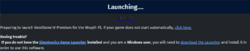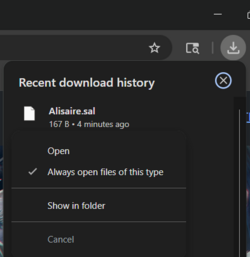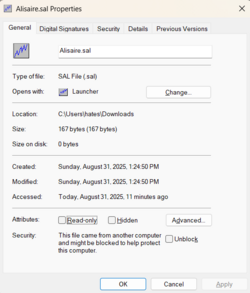Wrayth: Difference between revisions
WINTERDAWN (talk | contribs) m (Typo fix) |
mNo edit summary |
||
| (20 intermediate revisions by 10 users not shown) | |||
| Line 1: | Line 1: | ||
''' |
'''Wrayth''' is an official front end (FE) for [[GemStone IV]] and [[DragonRealms]], and works with the Windows operating system. Compared with the [[Wizard (front end)|Wizard FE]], Wrayth provides more features, including a point-and-click interface, dialog boxes, and a more advanced scripting engine. |
||
Download: https://www.play.net/gs4/play/ |
Download: https://www.play.net/gs4/play/wrayth-info.asp |
||
FAQ: https://www.play.net/gs4/play/ |
FAQ: https://www.play.net/gs4/play/wrayth/faq.asp |
||
Scripting Guide: https://www.play.net/ |
Scripting Guide: https://www.play.net/gs4/play/wrayth_scripting.asp |
||
==Getting Started== |
|||
If playing Gemstone via Wrayth for the first time, you will need to go through several steps in order for the software to properly work. |
|||
# [https://www.play.net/gs4/play/launcher.asp Download and install the Simutronics Game Launcher]. The default install location is in your Program Files in the SIMU folder, which it creates. |
|||
# [https://www.play.net/gs4/play/wrayth-info.asp Download and install the Wrayth front end]. The default install location is in the same SIMU folder, with a new subfolder created called Wrayth. |
|||
# [https://www.play.net/gs4/play/ Log onto Play.net or go to the PLAY! option to view your character list]. Select any character. Select "Wrayth" as the connection method. Click on the big "Play Now!" button. |
|||
Your web browser will download a .sal file. This file serves as a single gaming session's "handshake" with the game, verifying your account credentials and which character you have selected to play. This file will NOT open automatically the first time you play using the Wrayth front end. You can manually force it to open by clicking on "click here" after the file downloads, however you can also set the .sal files to launch automatically. |
|||
[[Image:Clickhere screenshot.png|250px]] |
|||
Find your file download list in your web browser. How you do this will vary depending on your web browser. Locate the .sal file that you just downloaded. It will be named "Character.sal", "Character (2).sal", etc., depending on how many times you have attempted to log in with this character. There should be an option to always open downloaded files of that type, which you will need to enable. |
|||
In Chrome, you can click on the download icon on the top right of the web browser. You can then right click on the .sal file listed and select "Always open files of this type". |
|||
[[Image:Sal screenshot.png|250px]] |
|||
Go back to the [https://www.play.net/gs4/play/ character selection page] and select your character and the Wrayth front end again, then click on the "Play Now!" button. A new .sal file will download and this time it ''should'' automatically launch Wrayth, connecting you to the game. You may get a Windows security prompt each time you do this, depending on your Windows settings. |
|||
'''If Wrayth is still not automatically launching''' then your .sal file may not be associated with the Simutronics Game Launcher. |
|||
Locate a downloaded .sal file on your computer. The default location for them is in your Downloads folder. Right click on the .sal file and select Properties. Next to "Opens with", it should say "Launcher". If it does not, you will need to manually associate it with the Simutronics Game Launcher. Click on "Change", then locate "Launcher.exe" in your main SIMU folder. Apply the changes. (Do '''not''' associate it with Wrayth. The Simutronics Game Launcher reads the .sal file and then launches a front end with the appropriate account/character credentials. Wrayth is not capable of reading the .sal file.) |
|||
[[Image:Properties screenshot.png|250px]] |
|||
For advanced troubleshooting, see #help on the [https://discord.gg/KF9Wr8u Official Gemstone Discord]. |
|||
If you do not want to download a new .sal file each time you launch the game, you can use a standalone game entry software. These game entry software options serve as the "handshake" for your gaming session in lieu of downloading a .sal file. These options still require both the Simutronics Game Launcher and a front end such as Wrayth. |
|||
* [https://www.play.net/gs4/downloads/ Simutronics Game Entry] is the official client for launching the game going through the website. That is its sole purpose. |
|||
* [[Lich:Software]] is third-party software provides additional scripting options. It can also launch the game without going through the website. |
|||
== Settings == |
== Settings == |
||
Wrayth stores settings (such as highlights and scripts) separately for each character, either on the server or locally. This can be toggled inside Wrayth under Options > Settings > Location. |
|||
Local settings are stored as XML files in C:\Users\<Name>\AppData\Roaming\ |
Local settings are stored as XML files in C:\Users\<Name>\AppData\Roaming\Wrayth ('''not''' the folder in which Wrayth is installed). Older installs may installed in C:\Users\<Name>\AppData\Roaming\StormFront |
||
== Visual Skins == |
== Visual Skins == |
||
Below are the available user interface skins for Wrayth FE: |
|||
*Original "Storm" Skin - Installed by default |
*Original "Storm" Skin - Installed by default |
||
*StealthFront Skin - Available via play.net [ |
*StealthFront Skin - Available via play.net [https://www.play.net/software/sfskins/stealth.skn Here] |
||
| ⚫ | |||
| ⚫ | |||
| ⚫ | |||
|[[Image:Stealthnormal.png|250px|Image: 250 pixels]] |
|||
| ⚫ | |||
*StealthFront Blue - Available via third party website [https://github.com/mrhoribu/wraythskins/raw/main/stealthblue.skn Here] |
|||
{| |
|||
|- valign="top" |
|||
|[[Image:Skinblue.png|250px|Image: 250 pixels]] |
|||
|} |
|||
| ⚫ | |||
{| |
|||
|- valign="top" |
|||
|[[Image:Nishi.png|250px|Image: 250 pixels]] |
|||
|} |
|||
*Brute Skin - a minimalistic light toned skin (recommended to be used with microbar.lic). Available via third party website [https://github.com/BruteGS/BruteSkin/raw/main/Brute.skn Here] |
|||
{| |
|||
|- valign="top" |
|||
|[[Image:BruteSkin.png|250px|Image: 250 pixels]] |
|||
|} |
|||
The Original and StealthFront skins were developed by Simutronics and they are both officially supported. |
The Original and StealthFront skins were developed by Simutronics and they are both officially supported. StealthFront Blue is a variant of StealthFront with updated icons and colors developed by GM Auchand. NishiFront and BruteSkin were developed by players and are not officially supported. |
||
To use a downloaded skin: Save the files to your |
To use a downloaded skin: Save the files to your Wrayth directory (usually located in C:\Program Files (x86)\Simu\Wrayth). You can switch your skin by going to Options > Choose Skin in Wrayth. |
||
Wrayth skins were made with ActiveSkin (no longer in development). You can download a copy of the program from play.net [http://www.play.net/software/3rdparty/activeskin.zip here] |
|||
== Macros == |
== Macros == |
||
| Line 33: | Line 83: | ||
:\r - Send the command. |
:\r - Send the command. |
||
:\p - pause 1 second before continuing. |
:\p - pause 1 second before continuing. |
||
:\x - Delete the contents of the command line before continuing. |
:\x - Delete the contents of the command line before continuing. Must be at the beginning of the macro line. |
||
:@ - Place the insertion marker here. |
:@ - Place the insertion marker here. (example: get @ from my backpack) |
||
:\? - Replace this with the contents of the command line before starting. |
:\? - Replace this with the contents of the command line before starting. |
||
:%variable name% - Allows you to insert a variable's value into the macro's output. (example: draw %weapon%\r) |
|||
:{pageUp} - scrolls window up one page |
|||
:{pageDown} - scrolls window down one page |
|||
:{lineUp} - scrolls window up one line |
|||
:{lineDown} - scrolls window down one line |
|||
:{historyPrev} - show the previous command you typed |
|||
:{historyNext} - show the next command you typed |
|||
:{repeatLast} - repeats the last command you typed |
|||
:{cycleWindows} - jump to the next window |
|||
:{cycleWindowsReverse} - jump to the previous window |
|||
:{bufferBottom} - Move to bottom of buffer. |
|||
:{bufferTop} - Move to top of buffer. |
|||
:{move} - Evaluates to "sneak " if you are hidden and auto sneak is activated. |
|||
:{=scriptname} - run script 'scriptname' |
|||
:{script} - opens the script dialog |
|||
:{panels} - toggles visibility of the panel bar |
|||
:{variables} - opens the variables dialog |
|||
:{macros} - opens the macros dialog |
|||
:{wounds} / {injuries} - both of these toggle the "see injuries"/"see scars" on the health panel. |
|||
== Rest Mode == |
|||
The keyboard command CTRL-R will put you into rest mode (which sends the EXP command every few minutes to prevent an idle timeout). |
|||
== Backup == |
== Backup == |
||
Backup |
Backup Wrayth Settings and Scripts Once A Month |
||
All your macros, scripts, highlights, windows layout and more are held in settings for your |
All your macros, scripts, highlights, windows layout and more are held in settings for your Wrayth. You'd hate to lose this all to some accident, right? Even if you do not save your settings on the server, it's better to be safe than sorry, and plan to back them all up once a month. |
||
# In |
# In Wrayth go to your upper right corner and click on Options. Choose Settings, then select Export. |
||
# Everything will be checked to export by default. Go ahead, leave it all checked for a complete backup. |
# Everything will be checked to export by default. Go ahead, leave it all checked for a complete backup. |
||
# The default file name and directory is C:\ |
# The default file name and directory is C:\Wrayth.xml Personally I don't rewrite old backups like this. I include the date in the file and my character name, and I save it in DropBox, not hanging on the root of my hard drive. Google Drive is another great place to save it, or once you have it saved, email it to yourself. Bottom line: Save it somewhere that you can get to in the case of a computer crash. |
||
# Remember to do this export process for each character, because they have their own settings. |
# Remember to do this export process for each character, because they have their own settings. |
||
== Unofficial Plugins == |
== Unofficial Plugins == |
||
See [[Lich:Software]]. |
|||
[[Lich (software)]] includes scripts that create new informational windows in StormFront, such as [[Script UberPlugins|Uberbar and Uberspells]]. |
|||
| ⚫ | |||
| ⚫ | |||
|[[File:Uberbar.png|frame|none|Uberbar]] |
|||
|[[File:Uberspells.png|frame|none|Uberspells]] |
|||
| ⚫ | |||
== Other FEs == |
== Other FEs == |
||
*[[Wizard (front end)]] - official Windows front end |
*[[Wizard (front end)]] - official Windows front end |
||
*[[Avalon]] - official Mac OS X front end |
*[[Avalon]] - official Mac OS X front end |
||
*[[Lich |
*[[Lich:Software]] - unofficial scripting addon, works with any of Wrayth/Wizard/Avalon. |
||
[[Category:Front Ends]] |
[[Category:Front Ends]] |
||
Latest revision as of 12:36, 31 August 2025
Wrayth is an official front end (FE) for GemStone IV and DragonRealms, and works with the Windows operating system. Compared with the Wizard FE, Wrayth provides more features, including a point-and-click interface, dialog boxes, and a more advanced scripting engine.
Download: https://www.play.net/gs4/play/wrayth-info.asp
FAQ: https://www.play.net/gs4/play/wrayth/faq.asp
Scripting Guide: https://www.play.net/gs4/play/wrayth_scripting.asp
Getting Started
If playing Gemstone via Wrayth for the first time, you will need to go through several steps in order for the software to properly work.
- Download and install the Simutronics Game Launcher. The default install location is in your Program Files in the SIMU folder, which it creates.
- Download and install the Wrayth front end. The default install location is in the same SIMU folder, with a new subfolder created called Wrayth.
- Log onto Play.net or go to the PLAY! option to view your character list. Select any character. Select "Wrayth" as the connection method. Click on the big "Play Now!" button.
Your web browser will download a .sal file. This file serves as a single gaming session's "handshake" with the game, verifying your account credentials and which character you have selected to play. This file will NOT open automatically the first time you play using the Wrayth front end. You can manually force it to open by clicking on "click here" after the file downloads, however you can also set the .sal files to launch automatically.
Find your file download list in your web browser. How you do this will vary depending on your web browser. Locate the .sal file that you just downloaded. It will be named "Character.sal", "Character (2).sal", etc., depending on how many times you have attempted to log in with this character. There should be an option to always open downloaded files of that type, which you will need to enable.
In Chrome, you can click on the download icon on the top right of the web browser. You can then right click on the .sal file listed and select "Always open files of this type".
Go back to the character selection page and select your character and the Wrayth front end again, then click on the "Play Now!" button. A new .sal file will download and this time it should automatically launch Wrayth, connecting you to the game. You may get a Windows security prompt each time you do this, depending on your Windows settings.
If Wrayth is still not automatically launching then your .sal file may not be associated with the Simutronics Game Launcher.
Locate a downloaded .sal file on your computer. The default location for them is in your Downloads folder. Right click on the .sal file and select Properties. Next to "Opens with", it should say "Launcher". If it does not, you will need to manually associate it with the Simutronics Game Launcher. Click on "Change", then locate "Launcher.exe" in your main SIMU folder. Apply the changes. (Do not associate it with Wrayth. The Simutronics Game Launcher reads the .sal file and then launches a front end with the appropriate account/character credentials. Wrayth is not capable of reading the .sal file.)
For advanced troubleshooting, see #help on the Official Gemstone Discord.
If you do not want to download a new .sal file each time you launch the game, you can use a standalone game entry software. These game entry software options serve as the "handshake" for your gaming session in lieu of downloading a .sal file. These options still require both the Simutronics Game Launcher and a front end such as Wrayth.
- Simutronics Game Entry is the official client for launching the game going through the website. That is its sole purpose.
- Lich:Software is third-party software provides additional scripting options. It can also launch the game without going through the website.
Settings
Wrayth stores settings (such as highlights and scripts) separately for each character, either on the server or locally. This can be toggled inside Wrayth under Options > Settings > Location.
Local settings are stored as XML files in C:\Users\<Name>\AppData\Roaming\Wrayth (not the folder in which Wrayth is installed). Older installs may installed in C:\Users\<Name>\AppData\Roaming\StormFront
Visual Skins
Below are the available user interface skins for Wrayth FE:
- Original "Storm" Skin - Installed by default
- StealthFront Skin - Available via play.net Here
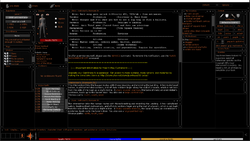
|
- StealthFront Blue - Available via third party website Here
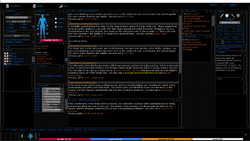
|
- NishiFront Skin - Available via third party website Here
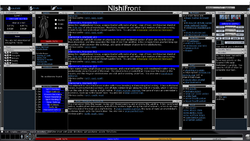
|
- Brute Skin - a minimalistic light toned skin (recommended to be used with microbar.lic). Available via third party website Here
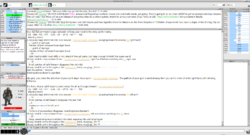
|
The Original and StealthFront skins were developed by Simutronics and they are both officially supported. StealthFront Blue is a variant of StealthFront with updated icons and colors developed by GM Auchand. NishiFront and BruteSkin were developed by players and are not officially supported.
To use a downloaded skin: Save the files to your Wrayth directory (usually located in C:\Program Files (x86)\Simu\Wrayth). You can switch your skin by going to Options > Choose Skin in Wrayth.
Wrayth skins were made with ActiveSkin (no longer in development). You can download a copy of the program from play.net here
Macros
Macros allow the user to execute a sequence of commands with a single keypress.
Special keywords that can be used in macros include:
- \r - Send the command.
- \p - pause 1 second before continuing.
- \x - Delete the contents of the command line before continuing. Must be at the beginning of the macro line.
- @ - Place the insertion marker here. (example: get @ from my backpack)
- \? - Replace this with the contents of the command line before starting.
- %variable name% - Allows you to insert a variable's value into the macro's output. (example: draw %weapon%\r)
- {pageUp} - scrolls window up one page
- {pageDown} - scrolls window down one page
- {lineUp} - scrolls window up one line
- {lineDown} - scrolls window down one line
- {historyPrev} - show the previous command you typed
- {historyNext} - show the next command you typed
- {repeatLast} - repeats the last command you typed
- {cycleWindows} - jump to the next window
- {cycleWindowsReverse} - jump to the previous window
- {bufferBottom} - Move to bottom of buffer.
- {bufferTop} - Move to top of buffer.
- {move} - Evaluates to "sneak " if you are hidden and auto sneak is activated.
- {=scriptname} - run script 'scriptname'
- {script} - opens the script dialog
- {panels} - toggles visibility of the panel bar
- {variables} - opens the variables dialog
- {macros} - opens the macros dialog
- {wounds} / {injuries} - both of these toggle the "see injuries"/"see scars" on the health panel.
Rest Mode
The keyboard command CTRL-R will put you into rest mode (which sends the EXP command every few minutes to prevent an idle timeout).
Backup
Backup Wrayth Settings and Scripts Once A Month
All your macros, scripts, highlights, windows layout and more are held in settings for your Wrayth. You'd hate to lose this all to some accident, right? Even if you do not save your settings on the server, it's better to be safe than sorry, and plan to back them all up once a month.
- In Wrayth go to your upper right corner and click on Options. Choose Settings, then select Export.
- Everything will be checked to export by default. Go ahead, leave it all checked for a complete backup.
- The default file name and directory is C:\Wrayth.xml Personally I don't rewrite old backups like this. I include the date in the file and my character name, and I save it in DropBox, not hanging on the root of my hard drive. Google Drive is another great place to save it, or once you have it saved, email it to yourself. Bottom line: Save it somewhere that you can get to in the case of a computer crash.
- Remember to do this export process for each character, because they have their own settings.
Unofficial Plugins
See Lich:Software.
Other FEs
- Wizard (front end) - official Windows front end
- Avalon - official Mac OS X front end
- Lich:Software - unofficial scripting addon, works with any of Wrayth/Wizard/Avalon.