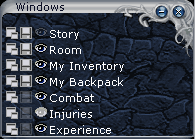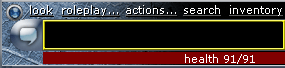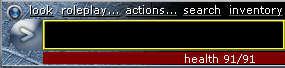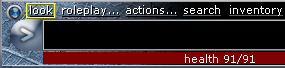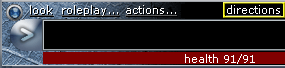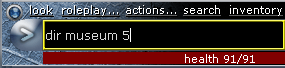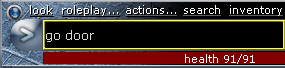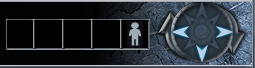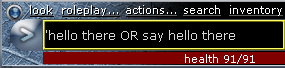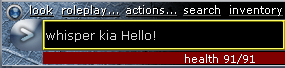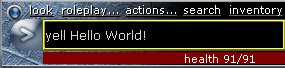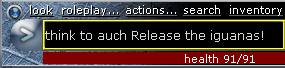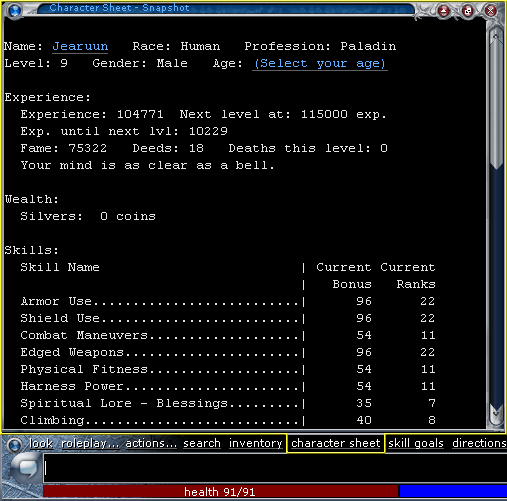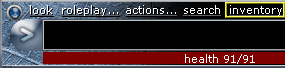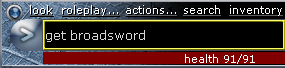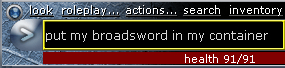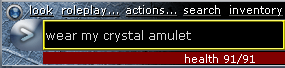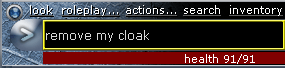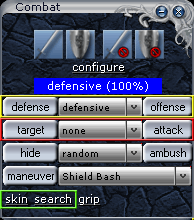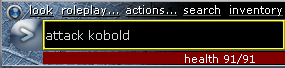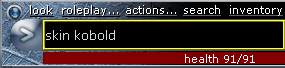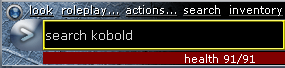New Players' Guide: Difference between revisions
VANKRASN39 (talk | contribs) (add link to Whirlin's video) |
|||
| (16 intermediate revisions by 9 users not shown) | |||
| Line 1: | Line 1: | ||
{{Player-guide |
|||
|date=2006-07-19 |
|||
|updated=2023-11-09 |
|||
|topic=New Player |
|||
| ⚫ | |||
<span style="font-size: larger">'''Welcome to Elanthia'''</span>. This guide is intended to aid a new player in joining [[GemStone IV]]. |
<span style="font-size: larger">'''Welcome to Elanthia'''</span>. This guide is intended to aid a new player in joining [[GemStone IV]]. |
||
[https://www.youtube.com/watch?v=cWsaAETt4dM Introductory YouTube video by Lord Whirlin] |
[https://www.youtube.com/watch?v=cWsaAETt4dM Introductory YouTube video by Lord Whirlin] |
||
''This is an updated version of the |
''This is an updated version of the old play.net GemStone IV New Player Guide, with credits to the original author(s).'' |
||
{{TOC limit}} |
{{TOC limit}} |
||
| Line 38: | Line 43: | ||
If you have not done so, you will need to create a GemStone IV account. To sign up for a new account: http://www.play.net/gs4/ |
If you have not done so, you will need to create a GemStone IV account. To sign up for a new account: http://www.play.net/gs4/ |
||
A [[F2P subscription|free to play]] account has no restrictions on travel or character advancement, but some features like item storage and casting spells on other characters are limited. You can purchase passes to lift these limits temporarily, or upgrade at any time from a free account to a monthly subscription which permanently unlocks all features. |
A [[F2P subscription|free to play]] account has no restrictions on travel or character advancement, but some features like item storage and casting spells on other characters are disabled or limited. You can purchase passes to lift these limits temporarily, or upgrade at any time from a free account to a monthly subscription which permanently unlocks all features. |
||
Once you have an account, you will be able to do several things: post on and read the forums, view important announcements about Elanthia, and most importantly, log in to the game! |
Once you have an account, you will be able to do several things: post on and read the forums, view important announcements about Elanthia, and most importantly, log in to the game! |
||
After you sign in to your account, you will be given two choices: "Choose a character to play" and "Select client". The first choice will be to Create a new character. The second choice gives 3 choices, though it lists 4. These are [[ |
After you sign in to your account, you will be given two choices: "Choose a character to play" and "Select client". The first choice will be to Create a new character. The second choice gives 3 choices, though it lists 4. These are [[Wrayth]], [[Wizard (front end)|Wizard]], Web Client, and Java. Likely the best choice for a new player is Wrayth, which you will need to download from the site. When a choice is made, hit the orange button labelled "Create Character." |
||
===Profession=== |
===Profession=== |
||
| Line 134: | Line 139: | ||
}} |
}} |
||
[[Statistic|Attributes]], or 'stats', are the mechanical lifeblood of your character. Unlike skills, which are selected and purchased with training points, attributes |
[[Statistic|Attributes]], or 'stats', are the mechanical lifeblood of your character. Unlike skills, which are selected and purchased with training points earned via experience, attributes are largely permanent numbers that mechanically impact your character. They are set during character creation and grow throughout the life of your character based upon your profession and race. |
||
The mathematically minded may want to spend time reading documentation and seeking the 'perfect' combination of stats for their character, but the average player will have little trouble using the auto-assigned attributes available through the character creation system. |
The mathematically minded may want to spend time reading documentation and seeking the 'perfect' combination of stats for their character, but the average player will have little trouble using the auto-assigned attributes available through the character creation system. In addition, characters can change their statistics five times up to level 20 by {{boldmono|CHECK}}ing {{boldmono|IN}} to the inn. At level 20, however, it will no longer be possible to change them without rerolling your character or using a [[fixstats]] potion. These can be acquired in the [[SimuCoin]] store, through [[Adventurer's Guild]] points, or by purchasing from other characters, but their cost is not trivial. |
||
After attributes are assigned, they are modified by and will grow differently according to your profession and race. |
|||
Attributes, also, are largely permanent, and after your first 30 days it will not be possible to change them without rerolling your character or using a very expensive '[[fixstats]]' potion. |
|||
===Skills and Training=== |
===Skills and Training=== |
||
| Line 162: | Line 163: | ||
====Retraining==== |
====Retraining==== |
||
Normally, skills are difficult to untrain once you have selected them. Small changes in skills can be accomplished in a matter of hours, but forgetting an entire skill might take weeks or months to manage. GemStone IV is not without leeway for new players. During your first |
Normally, skills are difficult to untrain once you have selected them. Small changes in skills can be accomplished in a matter of hours, but forgetting an entire skill might take weeks or months to manage. GemStone IV is not without leeway for new players. During your first 20 levels, you can make instant changes to your skills at any time. This allows you to explore a wide variety of skillsets as a new player before finally settling on your chosen path. |
||
Furthermore, during the [[Festival of Oleani]] each Spring, a [[FIXSKILLS]] is granted to characters on paying accounts. Using the fixskills verb will allow you to instantly align your actual skills with your skill goals. This allows you to repair any major mistakes in your training, or to choose a new path entirely. (Fixskills potions are also available for purchase in the [[Simucoin Store]] and the [[Adventurer's Guild]].) |
Furthermore, during the [[Festival of Oleani]] each Spring, a [[FIXSKILLS]] is granted to characters on paying accounts. Using the fixskills verb will allow you to instantly align your actual skills with your skill goals. This allows you to repair any major mistakes in your training, or to choose a new path entirely. (Fixskills potions are also available for purchase in the [[Simucoin Store]] and the [[Adventurer's Guild]].) |
||
| Line 172: | Line 173: | ||
==Interacting with the World== |
==Interacting with the World== |
||
Interacting with The World of Elanthia is done through use of [[verb|command]]s. GemStone is accessed through |
Interacting with The World of Elanthia is done through use of [[verb|command]]s. GemStone is accessed through Wrayth, a program that interprets the vast game world, featuring point-and-click options, web links, and many other powerful features. |
||
Text in {{mono|TELETYPE}} indicates a command that can be typed and text in {{ |
Text in {{mono|TELETYPE}} indicates a command that can be typed and text in {{wrayth link|"quotes"}} indicates a link in Wrayth that can be clicked (see below). |
||
[[File: |
[[File:Wrayth_example.gif|frame|none|Wrayth Link]] |
||
[[File:Window.gif|frame|none|The "Windows" Window]] |
[[File:Window.gif|frame|none|The "Windows" Window]] |
||
If a window in |
If a window in Wrayth is mentioned that you don't seem to have open, find the "Windows" window (which you cannot close) and make sure that the eye icon to the left of the window you want to have visible is open. An open eye is black, and a closed eye is white. |
||
Most commands explain how to use themselves if you type them. For example, typing {{mono|WHISPER}} by itself will tell you everything you want to know about using whispers. |
Most commands explain how to use themselves if you type them. For example, typing {{mono|WHISPER}} by itself will tell you everything you want to know about using whispers. |
||
All |
All Wrayth users begin in Chat Mode, where anything typed into the black command bar comes out as something the character says. If you want to switch to Command Mode so you can type commands like {{mono|LOOK}} or {{mono|DIR}}, click the gray chat bubble just to the left of the command bar. Confirm the window that pops up, and the chat bubble will change to a > sign, which you can click again to switch back to Chat Mode later. |
||
{| |
{| |
||
|[[File:Chat_mode.gif|frame|none| |
|[[File:Chat_mode.gif|frame|none|Wrayth in Chat mode]] |
||
|[[File:Command_mode.gif|frame|none| |
|[[File:Command_mode.gif|frame|none|Wrayth in Command mode]] |
||
|} |
|} |
||
| Line 194: | Line 195: | ||
First and most importantly, some basic commands for figuring out where you are and how to get elsewhere. |
First and most importantly, some basic commands for figuring out where you are and how to get elsewhere. |
||
{{mono|LOOK}} gives a room's description, items, creatures and NPCs (Non-Player Characters), and obvious exits. To use this command, either click the "look" button in the menu immediately above the command bar (where your typed text is being entered) or type {{mono|LOOK}}. Your current room appears automatically in |
{{mono|LOOK}} gives a room's description, items, creatures and NPCs (Non-Player Characters), and obvious exits. To use this command, either click the "look" button in the menu immediately above the command bar (where your typed text is being entered) or type {{mono|LOOK}}. Your current room appears automatically in Wrayth's Room window. |
||
{{mono|DIR}} (directions), gives directions to common places in any of the starting cities. Click the "directions" button in the menu just above the command bar and then click on the place you want to go, or type {{mono|DIR}} [place] [number of steps you want shown]. |
{{mono|DIR}} (directions), gives directions to common places in any of the starting cities. Click the "directions" button in the menu just above the command bar and then click on the place you want to go, or type {{mono|DIR}} [place] [number of steps you want shown]. |
||
In cases where you want to use exits that aren't obvious like gates or doors, click on the {{ |
In cases where you want to use exits that aren't obvious like gates or doors, click on the {{wrayth link|"name of the exit link"}} in the room description and then click "go". You can also type {{mono|GO}} [portal]. |
||
You can go in any obvious direction by either clicking or typing that direction. If you want to move northeast, click {{ |
You can go in any obvious direction by either clicking or typing that direction. If you want to move northeast, click {{wrayth link|"northeast"}}, type {{mono|NE}}, or use your 9-key number pad. In addition any obvious exits in the room will be automatically highlighted for you on the compass in the bottom right corner of Wrayth. |
||
{| |
{| |
||
| Line 217: | Line 218: | ||
The ability to communicate is what keeps the world alive. These are a few of the ways to communicate with your fellow players. Keep in mind that you must remain in character when talking out loud or in any area where other players may overhear you. |
The ability to communicate is what keeps the world alive. These are a few of the ways to communicate with your fellow players. Keep in mind that you must remain in character when talking out loud or in any area where other players may overhear you. |
||
{{mono|SAY}} can be used to say something that everyone in your current room will hear. The syntax is {{mono|SAY}} [message]. This can be abbreviated by using an apostrophe (example: 'Hello there.). If you want to speak to another person in your room, click the {{ |
{{mono|SAY}} can be used to say something that everyone in your current room will hear. The syntax is {{mono|SAY}} [message]. This can be abbreviated by using an apostrophe (example: 'Hello there.). If you want to speak to another person in your room, click the {{wrayth link|"character's name link"}}, select "speak to", then type what you want to say to them. They need to be in your room for "speak to" to appear. |
||
{{mono|WHISPER}} is used to speak to another character in your current room without anyone else hearing. Click the {{ |
{{mono|WHISPER}} is used to speak to another character in your current room without anyone else hearing. Click the {{wrayth link|"character's name link"}} and select "whisper to", then type out what you want to whisper. You can also type {{mono|WHISPER}} [person] [message]. |
||
{{mono|YELL}} can be used to shout something that will be heard by everyone in your current room and all adjacent rooms. The syntax is {{mono|YELL [MESSAGE]}}. |
{{mono|YELL}} can be used to shout something that will be heard by everyone in your current room and all adjacent rooms. The syntax is {{mono|YELL [MESSAGE]}}. |
||
{{mono|THINK}} can be used to send out a thought heard by all players |
{{mono|THINK}} can be used to send out a thought heard by all players tuned to a common channel. You'll need to tune to a channel using {{mono|ESP}} (example: {{mono|ESP TUNE General}}). You can think out loud using {{mono|THINK}} [message] (example: {{mono|THINK}} Hello.). Click any {{wrayth link|"character's name link"}} and, if they are within range, click "think to" and then type out what you want to think to them. You can also type {{mono|THINK TO}} [person]. |
||
{| |
{| |
||
| Line 238: | Line 239: | ||
Your character's basic information is a measure of your advancement in the game world. There are a few important ways to check this information. |
Your character's basic information is a measure of your advancement in the game world. There are a few important ways to check this information. |
||
The easiest way to check all character info is to click the "character sheet" button just above the command bar in |
The easiest way to check all character info is to click the "character sheet" button just above the command bar in Wrayth. The window that pops up contains all relevant character data, and there are ways to quickly access different parts of this information through commands. |
||
{{mono|EXP}} brings up your experience. Experience is needed to advance your character from one level to the next. {{mono|EXP}} shows your current level along with total experience and how much experience is needed to hit the next level. {{mono|EXP}} also shows your character's training points and deeds, which are covered in a later section. |
{{mono|EXP}} brings up your experience. Experience is needed to advance your character from one level to the next. {{mono|EXP}} shows your current level along with total experience and how much experience is needed to hit the next level. {{mono|EXP}} also shows your character's training points and deeds, which are covered in a later section. |
||
| Line 253: | Line 254: | ||
Your character's inventory and items comprise a significant portion of your character's identity in GemStone IV. Nearly all items are highly customizable, and there are dozens of types. |
Your character's inventory and items comprise a significant portion of your character's identity in GemStone IV. Nearly all items are highly customizable, and there are dozens of types. |
||
{{mono|INV}} brings up your character's inventory, which includes everything you're wearing and whatever is in your hands. Click the "inventory" button just above the command bar in |
{{mono|INV}} brings up your character's inventory, which includes everything you're wearing and whatever is in your hands. Click the "inventory" button just above the command bar in Wrayth to bring this up. There are also several advanced options to the {{mono|INV}} verb that will appear when you use it. |
||
{{mono|GET}} allows you to pick up an item, if you have a free hand. Click an {{ |
{{mono|GET}} allows you to pick up an item, if you have a free hand. Click an {{wrayth link|"item's name link"}} and then drag that item over one of your containers to immediately pick up the item and place it in that container. You can also click an {{wrayth link|"item's name link"}} and then click "get", or type {{mono|GET}} [item]. |
||
{{mono|PUT}} allows you to place an item from one of your hands into one of your containers. Click an {{ |
{{mono|PUT}} allows you to place an item from one of your hands into one of your containers. Click an {{wrayth link|"item's name link"}} and then drag that item over a container to place it into the container, or type {{mono|PUT MY [item] IN MY [container]}}. |
||
It's important to use the adjective {{mono|MY}} when moving items around your inventory. {{mono|MY}} is used to indicate that the item you're referencing is on your character, which means it will make sure that you're putting your item into one of your containers, not one that may be on the ground or a nearby bench. |
It's important to use the adjective {{mono|MY}} when moving items around your inventory. {{mono|MY}} is used to indicate that the item you're referencing is on your character, which means it will make sure that you're putting your item into one of your containers, not one that may be on the ground or a nearby bench. |
||
{{mono|WEAR}} allows you to wear an item that you're holding. Items are automatically worn where they are supposed to be worn in your inventory. Click an {{ |
{{mono|WEAR}} allows you to wear an item that you're holding. Items are automatically worn where they are supposed to be worn in your inventory. Click an {{wrayth link|"item's name link"}} and click "wear", or type {{mono|WEAR [item]}}. |
||
{{mono|REMOVE}} allows you to remove an item that you're wearing, if you have a free hand. Click an item and drag it into one of the hand icons in the top left-hand corner of the |
{{mono|REMOVE}} allows you to remove an item that you're wearing, if you have a free hand. Click an item and drag it into one of the hand icons in the top left-hand corner of the Wrayth window to move the item to that hand. You can also click an {{wrayth link|"item's name link"}} in your inventory and click "remove", or type {{mono|REMOVE MY [item]}}. |
||
{| |
{| |
||
| Line 284: | Line 285: | ||
The primary way to gain experience and money in the game is by killing other creatures. |
The primary way to gain experience and money in the game is by killing other creatures. |
||
If you want to attack a creature, you can click on its {{ |
If you want to attack a creature, you can click on its {{wrayth link|"creature name link"}} and choose "attack", select it from the drop down and click on the "attack" button in Wrayth's Combat window, or type {{mono|ATTACK [critter]}}. Typing {{mono|ATTACK}} by itself will automatically cause you to attack the first critter available in a room. |
||
You can use the {{mono|STANCE}} command or click the "stance" button in the Combat window to change your stance. The more offensive your stance, the more you'll be focusing on attack over defense. Your AS (Attack Strength) and DS (Defense Strength) are heightened or lowered accordingly. |
You can use the {{mono|STANCE}} command or click the "stance" button in the Combat window to change your stance. The more offensive your stance, the more you'll be focusing on attack over defense. Your AS (Attack Strength) and DS (Defense Strength) are heightened or lowered accordingly. |
||
Once a creature is dead, some creatures can be skinned. You can click on a {{ |
Once a creature is dead, some creatures can be skinned. You can click on a {{wrayth link|"creature's corpse link"}} to see if the "skin" option is available and click that, click on the "skin" button in Wrayth's Combat window, or type {{mono|SKIN [critter]}}. Depending on your Survival and First Aid skills, along with your level, this may produce a skin of varying quality, or you may fail to skin the creature entirely. |
||
Most creatures can also be searched after they've been killed. Searching a creature will let you find any treasure it may have, including locked boxes, gems, coins, and magical artifacts. You can click on a {{ |
Most creatures can also be searched after they've been killed. Searching a creature will let you find any treasure it may have, including locked boxes, gems, coins, and magical artifacts. You can click on a {{wrayth link|"creature's corpse link"}} and click "search" to search it, click on the "search" button in Wrayth's Combat window, or type {{mono|SEARCH [critter]}}. |
||
<div style="clear:both;"></div> |
<div style="clear:both;"></div> |
||
| Line 313: | Line 314: | ||
====Weapon Shop, Armor Shop, Pawnshop==== |
====Weapon Shop, Armor Shop, Pawnshop==== |
||
There are a few basic places where most adventurers go to find weapons, armor, and magical items from non-player vendors. Every major city has a [[:Category: Weapon |
There are a few basic places where most adventurers go to find weapons, armor, and magical items from non-player vendors. Every major city has a [[:Category: Weapon shops|weapon shop]], [[:Category: Armor Shops|armor shop]], and [[pawnshop]]. If you're in a starting city, you can use the {{mono|DIR}} command to find these. |
||
====Special metals and woods==== |
====Special metals and woods==== |
||
| Line 357: | Line 358: | ||
===Death in Elanthia=== |
===Death in Elanthia=== |
||
{{main|Death's Sting}} |
{{main|Death's Sting}} |
||
As in most games, death is a part of life in GemStone IV. Fortunately, the gods of Elanthia provide adventurers with the chance to return to life by many different means. |
As in most games, death is a part of life in GemStone IV. Fortunately, the gods of Elanthia provide adventurers with the chance to return to life by many different means. However, it is important to note that if you die, and have no deeds, and are not also raised, you incur a debuff called Death's Sting (See above link). This debuff cripples your XP gain for a very long time, and you only obtain 25% of your absorbed XP while under this status. Do everything you can to carry deeds and get raised. Do NOT chose to depart, as the cost to remedy Death's Sting is very expensive and time intensive, and will absolutely cripple your leveling speed, a mistake a lot of new players make which can take a few real life days of playing to fix if the sting # is high enough. |
||
====Death and Dying==== |
====Death and Dying==== |
||
| Line 457: | Line 458: | ||
The Mentors have offices in Wehnimer's Landing, Ta'Vaalor, and Icemule Trace. You can use DIR silverwood to find the nearest Silverwood Manor in any of these three cities. When you're standing in the courtyard, type RING doorbell to call the attention of the Mentors. If any are available, they may take a few seconds or minutes to respond, but they will be there. |
The Mentors have offices in Wehnimer's Landing, Ta'Vaalor, and Icemule Trace. You can use DIR silverwood to find the nearest Silverwood Manor in any of these three cities. When you're standing in the courtyard, type RING doorbell to call the attention of the Mentors. If any are available, they may take a few seconds or minutes to respond, but they will be there. |
||
=== |
===Discord=== |
||
Live help and message boards are available on the [https://discord.gg/KF9Wr8u GemStone IV Discord channel]. |
|||
The [http://forums.play.net/forums/GemStone%20IV/view GemStone IV Forums] are an integral part of your learning experiences here in Elanthia. Hundreds of users frequent these forums on a daily basis, so they are a constant source of news and information. |
|||
New players will likely find useful information in the Help For Players category. This forum is geared toward general information about GemStone IV and Elanthia, and you may find answers to some of your burning questions therein. |
|||
The "So You Want to Be" topics in each profession category can help you in establishing yourself quickly in your given class. Topics covered include training and skill-based questions, which will help you optimize your character from a mechanical aspect. |
|||
<blockquote> |
|||
{| |
|||
| |
|||
*[http://forums.play.net/forums/GemStone%20IV/Help%20for%20Players/view Help for Players main folder] |
|||
**[http://forums.play.net/forums/GemStone%20IV/Help%20for%20Players/Announcements/view Announcements] |
|||
**[http://forums.play.net/forums/GemStone%20IV/Help%20for%20Players/Developer's%20Corner%20-%20New%20Player%20Concerns%20&%20Systems/view Developer's Corner - New Player Concerns & Systems] |
|||
**[http://forums.play.net/forums/GemStone%20IV/Help%20for%20Players/WIKI%20Discussions/view WIKI Discussions] |
|||
**[http://forums.play.net/forums/GemStone%20IV/Help%20for%20Players/Help%20for%20Returning%20Players/view Help for Returning Players] |
|||
**[http://forums.play.net/forums/GemStone%20IV/Help%20for%20Players/General%20Gameplay%20Questions/view General Gameplay Questions] |
|||
**[http://forums.play.net/forums/GemStone%20IV/Help%20for%20Players/Policy%20Discussions/view Policy Discussions] |
|||
| |
|||
*[http://forums.play.net/forums/GemStone%20IV/Help%20for%20Players/Crossposts%20from%20GMs/view Crossposts from GMs] |
|||
*[http://forums.play.net/forums/GemStone%20IV/Help%20for%20Players/The%20Experience%20System/view The Experience System] |
|||
*[http://forums.play.net/forums/GemStone%20IV/Help%20for%20Players/Skill%20Management%20and%20Migration/view Skill Management and Migration] |
|||
*[http://forums.play.net/forums/GemStone%20IV/Help%20for%20Players/Death,%20Deeds,%20and%20Resurrection/view Death, Deeds, and Resurrection] |
|||
*[http://forums.play.net/forums/GemStone%20IV/Help%20for%20Players/Finding%20GemStone%20information%20on%20the%20Web/view Finding GemStone information on the Web] |
|||
*[http://forums.play.net/forums/GemStone%20IV/Help%20for%20Players/Fame!/view Fame!] |
|||
| ⚫ | |||
</blockquote> |
|||
===Cooperative Houses of Elanthia and Meeting Hall Organizations=== |
===Cooperative Houses of Elanthia and Meeting Hall Organizations=== |
||
Latest revision as of 06:20, 17 April 2025
Title: New Players' Guide
Author: (Unknown)
Date Published: 2006-07-19
Updated: 2023-11-09
Welcome to Elanthia. This guide is intended to aid a new player in joining GemStone IV.
Introductory YouTube video by Lord Whirlin
This is an updated version of the old play.net GemStone IV New Player Guide, with credits to the original author(s).
What is GemStone IV?
GemStone IV is unique. The longest-running text-based game in the industry, it boasts hundreds of users online at any given time. What defines GemStone is a close-knit community, some members of which have been adventuring in Elanthia for well over a decade.
The World of Elanthia is one of contrasts and conflict, a constantly shifting landscape of light and darkness, where everyone must work together, or find the courage to stand-alone. For players new and old, the world is constantly changing and growing.
With over fifty thousand locations to explore, hundreds of creatures and puzzles, and a vast array of fully customizable items, GemStone IV is a behemoth of an experience.
You and Your Character
As you experience Elanthia, you do it through the eyes of your character, whose actions, thoughts, and motivations you ultimately control. The fate of your character and those around will frequently be in your hands. When conflicts rise, your character's life and reputation hang in the balance of your decisions.
Roleplaying
- Main article: Roleplay
- Guide: The Art of Roleplaying in GemStone IV
Your character knows nothing outside the world in which they exist. While Elanthia has many similarities to our reality, within its confines is a different universe. The setting is a collage of periods that blend into a medieval reality where magic and technology meet to clash or create.
This effectively means that the things your character says or does should stay true to its nature and that of the world. Discussing things that are not in the genre or generally not something that characters in this world would do or know is beyond the intent of the game. The staff does enforce this and will take measures to ensure that characters' roles and actions stay true to the game world.
Rooms, Creatures, NPCs, and Items
GemStone IV is a realm of rooms, each of which signifies a specific location. Your character will always be in a room, though you can move to new rooms through any exits in that room. Those exits could be as simple as heading north or south, or as complicated as sneaking through a hidden grate in an empty fireplace.
The myriad of creatures that call Elanthia their home are as diverse as the adventurers who battle them. Creatures exist with their own motivations. Some are friends; others are foes, and many are wild beasts living on instinct beyond the borders of civilization. Still others are controlled by the dark forces of the world, amassing and attacking cities or towns in invasions that can scale from a small skirmish to epic battles with armies fit to end civilization.
When in conflict, you can arm yourself with literally thousands of different weapons, armors, shields, and magical artifacts to aid you on your path. These items are often fully customizable, from their descriptions down to potent abilities. There are hundreds of events and staff-controlled NPCs--non-player characters--who visit on a consistent basis to provide players with a multitude of services.
Creating Your Character
- Main article: Character creation
If you have not done so, you will need to create a GemStone IV account. To sign up for a new account: http://www.play.net/gs4/
A free to play account has no restrictions on travel or character advancement, but some features like item storage and casting spells on other characters are disabled or limited. You can purchase passes to lift these limits temporarily, or upgrade at any time from a free account to a monthly subscription which permanently unlocks all features.
Once you have an account, you will be able to do several things: post on and read the forums, view important announcements about Elanthia, and most importantly, log in to the game!
After you sign in to your account, you will be given two choices: "Choose a character to play" and "Select client". The first choice will be to Create a new character. The second choice gives 3 choices, though it lists 4. These are Wrayth, Wizard, Web Client, and Java. Likely the best choice for a new player is Wrayth, which you will need to download from the site. When a choice is made, hit the orange button labelled "Create Character."
Profession
Your character's profession is his or her special job in Elanthia, and largely defines the skills and specialties available to you during your time in Elanthia. Although your profession does not directly dictate your roleplay, there are some abilities that only certain professions can access. Alchemy, for example, is limited to Clerics, Empaths, Sorcerers, and Wizards, while certain Combat Maneuvers are only usable by Rogues or Warriors.
Melee
Magic
Hybrid
Profession Bonuses
Professions also provide enhancements to a character's attributes bonuses. These are referenced in more detail on the individual professions' pages.
Choosing a Race
Your character's race heavily affects your roleplay, as well as the mechanical strengths and weaknesses of your character. Each race is distinct and has its own unique history. While your profession affects the cost and availability of skills, race will directly affect your statistics, and therefore the number of training points you can use to spend on skills.
- Human
- Giantman
- Half-Krolvin
- Dark Elf
- Elf
- Half-Elf
- Sylvankind
- Burghal Gnome
- Dwarf
- Forest Gnome
- Halfling
- Aelotoi
- Erithian
Racial Attributes
All races have their strengths and weaknesses, but certain races possess extraordinary bonuses that make them well suited to particular professions. Giantmen, Dwarves, and Half-Krolvin, for example, make excellent Warriors due to their high Strength and Constitution. The exceptional Dexterity of Halflings makes them extraordinary as Wizards. Dark Elves are gifted with magic in general, reflected by their enhanced Wisdom and Aura.
It is possible for most races to do well at any given profession, yet some will find an easier path than others.
Pitfalls
Because GemStone is a roleplaying game, your chosen race can carry some stigma that will affect your playing experience. Dark Elves are widely loathed in most cities, and may meet with higher shop prices in the West, or complete exclusion from some services in the Elven Nations. Halfling players, in turn, may be snubbed by Dark Elves who view them as frippery (or worse, lunch.) In Human-controlled lands, most other races are viewed with some level and variety of disdain.
Cultures
Races also feature subsets known as cultures. Some races are homogeneous: for example the professions of one's ancestors largely determine Aelotoi cultures. Other cultures often feature surprising variety. A Human of the Tehir clans comes from a vastly different lifestyle than one from Hendor or elsewhere in the Turamzzyrian Empire. You are encouraged to examine the different cultures before choosing one. While you do not need to choose your character's culture right away, the selection is permanent once completed.
Rerolling
Race and profession are permanent features of your character. Starting out is not easy for any profession, and frequently class-defining skills will take some time and leveling to develop. If you are certain that you are dissatisfied with either your race or profession and wish to change, you may reroll your character at the nearest inn.
Rerolling is not a choice to be taken lightly. Your character is essentially reset, starting from zero, and you will have to begin anew.
Customizing Your Appearance
- Guide: Character customization
Many combinations of features are available to your character. Some of these features are available to everyone; others, like pointed ears, are limited to certain races. You can have the character manager assign you a random set of features if they are unimportant to you.
Features are not permanent in GemStone. In addition to pavilions across the game where you can select new basic features at any time, there are also merchants called feature alterers who allow access to custom descriptions for your character. Your inventory can be altered in a like fashion.
Attributes
Attribute/Stat Effects
- Strength: Melee AS, Ranged Speed, Encumbrance
- Constitution: Max Health, Encumbrance
- Dexterity: Ranged AS, Melee Speed
- Agility: Melee Speed, DS
- Discipline: Experience Pool
- Aura: Elemental CS/TD, Max Spirit
- Logic: Experience Pool/Absorption, Mental CS
- Intuition: Locksmithing
- Wisdom: Spiritual CS/TD
- Influence: Trading
Attributes, or 'stats', are the mechanical lifeblood of your character. Unlike skills, which are selected and purchased with training points earned via experience, attributes are largely permanent numbers that mechanically impact your character. They are set during character creation and grow throughout the life of your character based upon your profession and race.
The mathematically minded may want to spend time reading documentation and seeking the 'perfect' combination of stats for their character, but the average player will have little trouble using the auto-assigned attributes available through the character creation system. In addition, characters can change their statistics five times up to level 20 by CHECKing IN to the inn. At level 20, however, it will no longer be possible to change them without rerolling your character or using a fixstats potion. These can be acquired in the SimuCoin store, through Adventurer's Guild points, or by purchasing from other characters, but their cost is not trivial.
Skills and Training
Skill training allows you to set your unique mark upon a character. Although the skills you train in are integral to your character's makeup, what you train in is less important than being consistent in your choices. Dabbling in a skill here and there in GemStone IV is much the same as doing so in the real world: you will end up with mediocre abilities in many subjects, but without mastery of anything.
Training
In Elanthia, it is essential that your character pushes forward and masters skills, as your foes will certainly be doing so. Some skills, like Climbing and Swimming, will provide only a negligible bonus if trained past a certain point. Others, like Spell Aiming for Wizards and Weapons Training for non-casters, are lifetime investments.
GemStone IV is unusual in that skills are not always purchased immediately as a character gains a level. Training points toward your character's next level are accrued as your character earns experience, allowing you to get a leg up on skills for the next level.
Skills can be trained by checking into an inn or by using the GOALS command.
Class Comfort
Some skills are essential for a given profession, and as such can (and should) be trained more than one time a level. A Sorcerer would be lax in training with only a single jaunt into Spell Research each level, but might not want to indulge in Shield Use at all. In contrast, a Warrior would be foolish to expend too much effort in learning spells while forsaking Shield training.
Certain skills that your profession is comfortable with may not suit your personal playing style. As playing style is a completely subjective medium, it would be wise to consult with a Mentor, your profession page, or experienced players before making precipitous decisions about your skill training.
Retraining
Normally, skills are difficult to untrain once you have selected them. Small changes in skills can be accomplished in a matter of hours, but forgetting an entire skill might take weeks or months to manage. GemStone IV is not without leeway for new players. During your first 20 levels, you can make instant changes to your skills at any time. This allows you to explore a wide variety of skillsets as a new player before finally settling on your chosen path.
Furthermore, during the Festival of Oleani each Spring, a FIXSKILLS is granted to characters on paying accounts. Using the fixskills verb will allow you to instantly align your actual skills with your skill goals. This allows you to repair any major mistakes in your training, or to choose a new path entirely. (Fixskills potions are also available for purchase in the Simucoin Store and the Adventurer's Guild.)
What's In a Name?
At the end of the character creation process, you will be asked to name your character. Characters names should be original and in keeping with a fantasy environment. Keep in mind that science fiction is not fantasy, and as such, names like Robocop and Jeanlucpicard may earn you a mandatory name change as well as some strange looks.
Interacting with the World
Interacting with The World of Elanthia is done through use of commands. GemStone is accessed through Wrayth, a program that interprets the vast game world, featuring point-and-click options, web links, and many other powerful features.
Text in TELETYPE indicates a command that can be typed and text in "quotes" indicates a link in Wrayth that can be clicked (see below).
If a window in Wrayth is mentioned that you don't seem to have open, find the "Windows" window (which you cannot close) and make sure that the eye icon to the left of the window you want to have visible is open. An open eye is black, and a closed eye is white. Most commands explain how to use themselves if you type them. For example, typing WHISPER by itself will tell you everything you want to know about using whispers.
All Wrayth users begin in Chat Mode, where anything typed into the black command bar comes out as something the character says. If you want to switch to Command Mode so you can type commands like LOOK or DIR, click the gray chat bubble just to the left of the command bar. Confirm the window that pops up, and the chat bubble will change to a > sign, which you can click again to switch back to Chat Mode later.
Movement and Awareness
First and most importantly, some basic commands for figuring out where you are and how to get elsewhere.
LOOK gives a room's description, items, creatures and NPCs (Non-Player Characters), and obvious exits. To use this command, either click the "look" button in the menu immediately above the command bar (where your typed text is being entered) or type LOOK. Your current room appears automatically in Wrayth's Room window.
DIR (directions), gives directions to common places in any of the starting cities. Click the "directions" button in the menu just above the command bar and then click on the place you want to go, or type DIR [place] [number of steps you want shown].
In cases where you want to use exits that aren't obvious like gates or doors, click on the "name of the exit link" in the room description and then click "go". You can also type GO [portal].
You can go in any obvious direction by either clicking or typing that direction. If you want to move northeast, click "northeast", type NE, or use your 9-key number pad. In addition any obvious exits in the room will be automatically highlighted for you on the compass in the bottom right corner of Wrayth.
Communication
The ability to communicate is what keeps the world alive. These are a few of the ways to communicate with your fellow players. Keep in mind that you must remain in character when talking out loud or in any area where other players may overhear you.
SAY can be used to say something that everyone in your current room will hear. The syntax is SAY [message]. This can be abbreviated by using an apostrophe (example: 'Hello there.). If you want to speak to another person in your room, click the "character's name link", select "speak to", then type what you want to say to them. They need to be in your room for "speak to" to appear.
WHISPER is used to speak to another character in your current room without anyone else hearing. Click the "character's name link" and select "whisper to", then type out what you want to whisper. You can also type WHISPER [person] [message].
YELL can be used to shout something that will be heard by everyone in your current room and all adjacent rooms. The syntax is YELL [MESSAGE].
THINK can be used to send out a thought heard by all players tuned to a common channel. You'll need to tune to a channel using ESP (example: ESP TUNE General). You can think out loud using THINK [message] (example: THINK Hello.). Click any "character's name link" and, if they are within range, click "think to" and then type out what you want to think to them. You can also type THINK TO [person].
Character Information
Your character's basic information is a measure of your advancement in the game world. There are a few important ways to check this information.
The easiest way to check all character info is to click the "character sheet" button just above the command bar in Wrayth. The window that pops up contains all relevant character data, and there are ways to quickly access different parts of this information through commands.
EXP brings up your experience. Experience is needed to advance your character from one level to the next. EXP shows your current level along with total experience and how much experience is needed to hit the next level. EXP also shows your character's training points and deeds, which are covered in a later section.
INFO brings up your stats and character description. Your stats grow as you level and play an important role in how many training points you get when you level up. INFO also shows your current mana and on-hand silver.
SKILLS brings up your skills and spells, displaying both the ranks you have and the bonus that those ranks give you, which are covered in a later section.
Inventory and Items
- Guide: Item Management
Your character's inventory and items comprise a significant portion of your character's identity in GemStone IV. Nearly all items are highly customizable, and there are dozens of types.
INV brings up your character's inventory, which includes everything you're wearing and whatever is in your hands. Click the "inventory" button just above the command bar in Wrayth to bring this up. There are also several advanced options to the INV verb that will appear when you use it.
GET allows you to pick up an item, if you have a free hand. Click an "item's name link" and then drag that item over one of your containers to immediately pick up the item and place it in that container. You can also click an "item's name link" and then click "get", or type GET [item].
PUT allows you to place an item from one of your hands into one of your containers. Click an "item's name link" and then drag that item over a container to place it into the container, or type PUT MY [item] IN MY [container].
It's important to use the adjective MY when moving items around your inventory. MY is used to indicate that the item you're referencing is on your character, which means it will make sure that you're putting your item into one of your containers, not one that may be on the ground or a nearby bench.
WEAR allows you to wear an item that you're holding. Items are automatically worn where they are supposed to be worn in your inventory. Click an "item's name link" and click "wear", or type WEAR [item].
REMOVE allows you to remove an item that you're wearing, if you have a free hand. Click an item and drag it into one of the hand icons in the top left-hand corner of the Wrayth window to move the item to that hand. You can also click an "item's name link" in your inventory and click "remove", or type REMOVE MY [item].
Combat Basics
The primary way to gain experience and money in the game is by killing other creatures.
If you want to attack a creature, you can click on its "creature name link" and choose "attack", select it from the drop down and click on the "attack" button in Wrayth's Combat window, or type ATTACK [critter]. Typing ATTACK by itself will automatically cause you to attack the first critter available in a room.
You can use the STANCE command or click the "stance" button in the Combat window to change your stance. The more offensive your stance, the more you'll be focusing on attack over defense. Your AS (Attack Strength) and DS (Defense Strength) are heightened or lowered accordingly.
Once a creature is dead, some creatures can be skinned. You can click on a "creature's corpse link" to see if the "skin" option is available and click that, click on the "skin" button in Wrayth's Combat window, or type SKIN [critter]. Depending on your Survival and First Aid skills, along with your level, this may produce a skin of varying quality, or you may fail to skin the creature entirely.
Most creatures can also be searched after they've been killed. Searching a creature will let you find any treasure it may have, including locked boxes, gems, coins, and magical artifacts. You can click on a "creature's corpse link" and click "search" to search it, click on the "search" button in Wrayth's Combat window, or type SEARCH [critter].
Experience, Levels, and Silver
Other than roleplaying, one of the basic premises of GemStone IV is the acquisition of money and experience. As you gain more of both, your character becomes more powerful by gaining levels, and coincidentally will be able to afford better equipment and armor. Experience comes in two varieties: field experience and real experience. You will usually gain field experience from your activities in the world of Elanthia. This takes time to 'absorb' and become real experience.
Weapons and Armor
In order to combat the creatures in the encroaching wilderness, adventurers use weapons and armor crafted in the world. There are many different types of weapons and weapon styles, including (but not limited to) standard weapon/shield combinations, the more defensive runestaff for casters, and even bows and crossbows.
Weapon Shop, Armor Shop, Pawnshop
There are a few basic places where most adventurers go to find weapons, armor, and magical items from non-player vendors. Every major city has a weapon shop, armor shop, and pawnshop. If you're in a starting city, you can use the DIR command to find these.
Special metals and woods
When you go shopping for new weapons or armor, you may find that some are composed of special materials. These materials directly contribute to how much AS or DS the weapon or armor gives your character. In order to use these, your character's level must equal half of the AS or DS bonus of the item, rounded up.
So, for example, an ora broadsword gives an automatic +10 AS when used to attack something. Your character would need to be level 5 to even pick up or hold this weapon. If you can't pick up a certain weapon or armor, it may be because you aren't high enough level to hold it!
The Elemental Blade spell is a unique magic that gives a weapon a +20 to your AS, and you need to be level 10 to hold items that are e-bladed. These items can be identified by the scintillating light surrounding them when you LOOK at them.
What kind of weapon and armor should you use?
Starting out, we recommend that you use basic weapons and armor for your first few levels. You can wield mithril equipment (+5 to AS for weapons; +5 to DS for armor/shields) when you reach level 3, and ora equipment (+10 to AS for weapons; +10 to DS for armor/shields) when you reach level 5. Most adventurers carry vultite equipment (+20 to AS for weapons; +20 to DS for armor/shields), which you can hold at level 10, and this is considered to be equipment for experienced players.
Hunting
When players talk about hunting in Elanthia, they're referring to going out and fighting creatures in the areas bordering the major cities. There are hundreds of hunting areas, and the creatures that inhabit them boast a wide range of levels and tricks. New players should try to stick closer to town, as creatures there are relatively weak and geared towards players with lower-level characters.
Experience, Levels, and Training Points
When you kill creatures around your own level, you gain a certain amount of experience for doing so. The GemStone IV experience system is unique in that the experience that you gain is not immediately applied to your total experience. When you're hunting, you will have experience you gain in the field saved in your mind. You must gradually convert the experience in your character's head into real experience that will gain you levels.
Every minute, a little of your field experience is converted to real experience. You can only hold so much field experience until you stop gaining field experience, so it's common for adventurers to go out, hunt until their mind can't take anymore, then head back into a city to rest. Certain areas, such as sanctuaries where combat can't take place, provide a boost to how fast you convert field experience to real experience.
Your character's skills can be raised by spending training points on those skills. You get more training points every level by having higher character statistics. Every so often, you will gain some training points from your experience earned. You can type the GOALS command in game to apply these training points to skills and gain ranks in those skills.
Material Wealth and Items
The silver coin is the main unit of currency in Elanthia. The most common method of making silver is to find it on the bodies of creatures, but you can also find it in boxes or items dropped by those creatures. Be sure to search all of the creatures you kill. There are other currencies related to certain events, tiers of subscriptions, and other facets of the game, but most if not all can be exchanged in some way for silvers.
Banks
There is a bank in every major city. When carrying too much silver, it will weigh you down and slow your movements, increasing even the roundtime associated with swinging a weapon. You can use the DIR command to find the bank in your town and read the sign there for more information.
Two basic bank commands are DEPOSIT and WITHDRAW. DEPOSIT allows you to put money into the bank that you have on your person, including any notes in open containers. WITHDRAW allows you to withdraw silver or bank notes. You can specify the format in which you would like to receive money (example: WITHDRAW 1000 NOTE will give you 1000 silvers as a bank note; WITHDRAW 100000 SILVER will pull 100000 silvers from your account) but, by default, any amount over 4999 will come in a note format.
Lockers
All major cities also have lockers, where you can store any items that you find that you don't need immediately on your person. Basic account holders have one locker holding 50 items in their town of creation, while premium account holders have lockers that hold up to 80 items in every town and the locker contents and are automatically organized. If you join a Cooperative House of Elanthia, your locker space increases even more.
To access your locker, simply step through the curtain and OPEN LOCKER. You will need to CLOSE LOCKER before leaving a locker room. Try not to log out in locker rooms with your locker still open.
Death in Elanthia
- Main article: Death's Sting
As in most games, death is a part of life in GemStone IV. Fortunately, the gods of Elanthia provide adventurers with the chance to return to life by many different means. However, it is important to note that if you die, and have no deeds, and are not also raised, you incur a debuff called Death's Sting (See above link). This debuff cripples your XP gain for a very long time, and you only obtain 25% of your absorbed XP while under this status. Do everything you can to carry deeds and get raised. Do NOT chose to depart, as the cost to remedy Death's Sting is very expensive and time intensive, and will absolutely cripple your leveling speed, a mistake a lot of new players make which can take a few real life days of playing to fix if the sting # is high enough.
Death and Dying
When your character is killed, your body remains where you died. All items and silver are maintained on your character, and characters in Elanthia cannot be "looted" by other players (though some creatures can steal items). You also won't lose levels or have experience or training points taken away for dying.
At the moment of your death, a "decay counter" begins, which is the amount of time you have to be rescued and resurrected before your body decays. Should you decay, you will suffer increased penalties for the death and find yourself alive and well at the designated decay point for your realm.
Acquiring deeds with the goddess Lorminstra, taken at a rate of 1 per normal death, will help alleviate the penalties associated with dying in Elanthia, which are mostly semi-permanent Constitution stat loss and a slower rate of experience gain. Deeds can be acquired by making the appropriate offering to a god, though how to make this offering is left to players to discover.
Rejoining the Ranks of the Living
Returning to life is sometimes an easy task and sometimes a very difficult one. You will need to be rescued by other adventurers if you do not want to decay - they will need to bring you somewhere safe and find a cleric, paladin, or another adventurer with the proper tools to raise you from the dead. You can use the DRAG (example: DRAG [player] SOUTH) command to move dead adventurers around to try to get them help.
Keep in mind that dragging others is a realistic system - it's going to take a lot of strength for a halfling to drag a giantman around. If you're having trouble dragging another adventurer, try unloading some of your items or silver back at the city and returning to try again. You will also find dragging is easier the more offensive your stance is, or with help from other adventurers.
Early Adventuring
Once you have finished creating your character, you will be greeted by a friendly sprite. Depending on your choices, your adventure with the sprite may take you to treasure or tragedy!
The Sprite Quest
- Main article: Sprite quest
What Is This Thing, and Why Is It Following Me?
When your character steps out into Elanthia for the first time, you will notice that there is a sprite accompanying you. This peculiar little creature will guide you on a short series of quests aimed at familiarizing you with life in Elanthia. We recommend that new players complete the quest before moving along, as the sprite quest will answer many questions and provide you with a small amount of experience.
Spritely Rewards
As you move through the sprite quest, your answers will garner you different rewards. The plotline you choose may help you answer some questions about your character and what sort of person you want to be in Elanthia. Most of the moral decisions made within the sprite quest are clean-cut, easy choices, meant to accommodate a wide variety of players.
Afterward
Once you have completed the quest, your sprite will offer to bring you to Silverwood Manor automatically, so you can speak with a Mentor (volunteer player). This is a good time to bring up any questions the quest brought to light. Once you are satisfied, now would be a great time to start exploring. Make use of the DIR command to take yourself around town.
Starter towns like Wehnimer's Landing, Ta'Vaalor, and Icemule Trace are all inhabited by NPCs who will gladly employ new adventurers at simple, menial tasks like running messages or gathering water for guards. This is a great way to get to know your surroundings.
New In Town
Starting Cash
If you completed all of the tasks set before you by the sprite, you should have a bit of silver in your pocket. A decent set of gear was provided to you as soon as you came out of new character creation, so you should not have to purchase anything immediately at the local shops. You will also find that you have been loaned a small sum by the town you are in. One of the first stops you should make is to the local Debt Collector, who will gladly relieve you of this sum.
After paying off your debts, it would be wise to use dir bank to get to the nearest bank and deposit some of your hard-won earnings.
Earth Nodes
Commonly called nodes, earth nodes are places where the energies of Elanthia gather and collect. Characters resting at these places will find that they absorb experience more quickly, along with regaining mana, spirit, and health at an accelerated rate. It is advised that you rest at earth nodes between hunts.
Sanctuaries
Sanctuaries are magically protected havens where characters can do no violence to one another, and creatures will not travel except in extreme circumstances. As such, these are idyllic places to relax or catch a break from the cares of the day.
These gathering spots are also ideal locations to find services provided by other players, and are hotbeds for roleplay.
Wehnimer's Landing
Town Square Central is the cultural heart of Wehnimer's Landing, a sprawling plaza that encompasses the Town Well and the Small Park. A huge, ancient oak boasts a treehouse frequented by adventurers great and small.
Hearthstone Manor is an old estate just outside of the gates of Wehnimer's Landing. The steps are often frequented by the great and powerful. Characters must be at least level 20 to enter Hearthstone and partake of the secrets within, but the steps are open to all. This is a superb place to meet some of Elanthia's living legends.
Helga's Tavern is a seedy little bar in center of western Wehnimer's; its proprietor is as wide as she is ugly, but something about the atmosphere keeps bringing people back night after night.
Outside the Catacombs, you may find a few other new players who are actively engaged in taking out the local rat problem. This is a good locale for the inexperienced.
Icemule Trace
Town Center is dominated by the frozen statue of an enormous mule, which gives the town its name. Despite the cold, the hearts of people in Icemule are warm and welcoming to new adventurers.
The Voln Garden is a place of peace, and many healers and clerics have been known to stop by this place for a brief rest. If no healers are present in Town Center, they are probably in the Garden.
Ta'Vaalor
In Ta'Vaalor, King's Court is a huge courtyard built as a testament to the triumphs of the martial Vaalor elves. Now, in the twilight days of the Elven Empire, this bustling marketplace is a pleasant place to rest.
On the Road Again
Not every town is for everyone. If you find yourself unimpressed with your current town, you have the option of hiring a travel guide at the local travel office. Use DIR TRAVEL to get to the office. Each new player is given one free travel token, which should be in your inventory when you begin playing. This will allow you free access to any one of the towns available at your local travel guide.
Hunting
Regardless of where you end up, it's likely that you'll eventually want to start hunting. You need not have an integral knowledge of the local terrain. Your local Adventurers' Guild DIR AG is run by battle-hardened combatants who will send you off on different missions that will pit you against fiends in a variety of quests. Unlike town jobs, Adventurers' Guild quests scale with your abilities, and can be completed all throughout the life of your character.
If you cannot find a creature you have been assigned to hunt, the Bestiary is a helpful place to start. Furthermore, you may wish to team up with another player and go exploring: after all, half the fun of questing is in the journey!
Where to Now?
The Order of Lorekeepers, affectionately dubbed "The Mentors," are a group of wise volunteers who are more than willing to help you on your way. The purpose of these agents is foremost to teach and spread wisdom, knowledge, and etiquette, and secondly to gather and record information for the order and prosperity.
Mentors
The Mentors are the first line of Customer Support for GemStone IV, an organization devoted to assisting players with general questions or difficulties they may be having while playing the game. While they will not solve puzzles for other adventurers, they are well trained for providing information or guidance that might help you better understand how to play the game and interact with the world.
The Mentors have offices in Wehnimer's Landing, Ta'Vaalor, and Icemule Trace. You can use DIR silverwood to find the nearest Silverwood Manor in any of these three cities. When you're standing in the courtyard, type RING doorbell to call the attention of the Mentors. If any are available, they may take a few seconds or minutes to respond, but they will be there.
Discord
Live help and message boards are available on the GemStone IV Discord channel.
Cooperative Houses of Elanthia and Meeting Hall Organizations
The Cooperative Houses of Elanthia (CHE) and Meeting Hall Organization (MHO) systems are excellent ways to meet other players for learning, roleplay, and friendship. Each house and Meeting Hall has its own agenda, and in concert they represent a myriad of different people and themes.
Cooperative Houses are a throwback to Elanthia's past, and are often large manor houses of dozens of rooms that offer their members benefits in exchange for initiation fees, and sometimes monthly dues. These bonuses include expanded locker space and access to private house areas. Most exist in Wehnimer's Landing, but scatterings exist based in other towns like Ta'Vaalor, and Icemule Trace. CHEs might also have annex structures consisting of several rooms in towns other than their base.
Meeting Hall Organizations are smaller, more current, and feature greater diversity in purposes and goals than do CHEs. As a player, you can be a member of a number of MHOs, but only a single CHE at a time. A MHO might also have a structure, depending on how active it is, but does not have lockers.